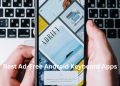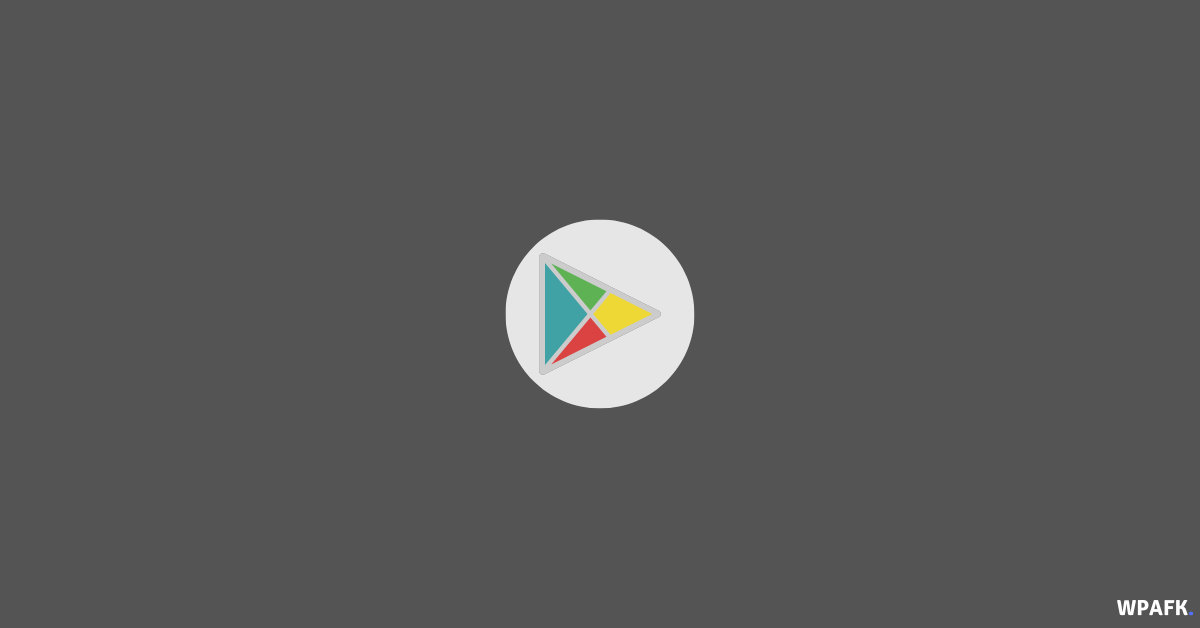How to Enable Floating Window in MIUI 13? – In the ever-evolving world of smartphones, MIUI has gained immense popularity for its user-friendly interface and extensive features. One such feature that users often seek guidance on is how to enable the floating window in MIUI 13. Floating windows allow users to multitask efficiently by overlaying a small window on top of other applications. In this article, we will delve into the process of activating the floating window feature in MIUI 13 Xiaomi devices and explore various use cases and FAQs to provide you with a comprehensive guide.
How to Enable Floating Window in MIUI 13?
To activate the floating window feature in MIUI 13, follow these simple steps:
- Open the Settings app on your MIUI 13 device.
- Scroll down and tap on the Additional Settings option.
- From the list of options, select Button and Gesture Shortcuts.
- Locate the Floating Window option and toggle it to the On position.
- Congratulations! You have successfully activated the floating window feature in MIUI 13.
Now, let’s explore the benefits of using floating windows and how they can enhance your productivity.
Exploring the Benefits of Floating Window
Floating windows offer a range of benefits that make multitasking a breeze. Here are a few advantages of using the floating window feature in MIUI 13:
- Enhanced Multitasking: With floating windows, you can open multiple applications simultaneously and interact with them effortlessly without switching between full-screen apps.
- Increased Productivity: The floating window feature allows you to keep important applications, such as a calculator or notes, readily accessible while working on other tasks.
- Effortless App Navigation: Floating windows enable you to access frequently used apps quickly, eliminating the need to continuously open and close them.
- Better User Experience: By activating floating windows, you can enjoy a seamless user experience with improved accessibility and convenience.
Now that you understand the benefits of floating windows, let’s delve deeper into ways you can enhance your productivity using this feature.
Enhancing Productivity with Floating Window
Floating windows in MIUI 13 can significantly boost your productivity. Here are some effective ways to make the most out of this feature:
- Reply to Messages: Keep a messaging app like WhatsApp or Messenger open in a floating window to quickly reply to incoming messages while working on other tasks.
- Take Notes: Utilize a note-taking app in a floating window to jot down important points without interrupting your workflow.
- Use a Calculator: Keep a calculator app accessible in a floating window to perform quick calculations while browsing the web or reading documents.
- Watch Videos: Enjoy your favorite videos in a floating window while simultaneously browsing social media or replying to emails.
- Reference Documents: Open a PDF reader or browser in a floating window to reference documents or webpages while working on projects.
- Manage Calendar: Keep your calendar app open in a floating window to stay organized and schedule appointments without switching applications.
By incorporating these practices, you can maximize your productivity and streamline your daily tasks using the floating window feature in MIUI 13. Now, let’s take a look at how you can customize the floating window settings to suit your preferences.
Customizing Floating Window Settings
MIUI 13 offers several customization options for the floating window feature. Here’s how you can personalize your floating window experience:
- Resize Window: To resize a floating window, simply tap and hold the edges of the window and drag them inward or outward to adjust the size according to your preference.
- Move Window: To move a floating window, tap and hold the top bar of the window and drag it to the desired location on your screen.
- Close Window: To close a floating window, locate the small “X” button usually found on the top-right corner of the window and tap on it.
- Pin Window: MIUI 13 allows you to pin a floating window to the screen, ensuring it remains visible even when switching between applications. To pin a window, tap the “Pin” icon, typically represented by a thumbtack or pin, located within the floating window.
- Manage Floating Windows: To manage all your open floating windows, swipe up from the bottom of your screen to access the Recents menu. From there, you can view and switch between active floating windows.
- Disable Floating Window: If you wish to temporarily disable the floating window feature, you can do so by following the same steps mentioned earlier and toggling the Floating Window option to the “Off” position.
Now that you have a better understanding of how to customize and manage floating windows, let’s address some common issues users may encounter and provide troubleshooting tips.
Troubleshooting Floating Window Issues
While the floating window feature in MIUI 13 is generally smooth and efficient, you may encounter occasional issues. Here are some troubleshooting tips to resolve common floating window problems:
- Floating Window Not Appearing: If the floating window does not appear when activated, ensure that it is enabled in the settings. Additionally, check if the app you’re trying to use supports the floating window feature.
- Incompatibility with Certain Apps: Some apps may not be compatible with the floating window feature. If you encounter issues with a specific app, consider reaching out to the app developer for further assistance or look for alternative apps that support floating windows.
- Performance Lag: If you notice performance lag or reduced responsiveness when using floating windows, try closing unnecessary background applications or restarting your device to free up system resources.
- Display Inconsistencies: In rare cases, floating windows may not display correctly or may appear distorted. To address this issue, ensure that your device is running the latest MIUI 13 update and try adjusting the screen resolution and display settings in the device settings menu.
- App Compatibility Mode: If you experience issues with certain apps while using floating windows, you can try enabling the “App Compatibility Mode” in the floating window settings. This mode helps resolve compatibility issues by adapting the app’s layout to better suit the floating window environment.
By following these troubleshooting tips, you can overcome common floating window issues and enjoy a seamless experience on MIUI 13.
Frequently Asked Questions (FAQs)
- Q: Can I use floating windows on any MIUI 13 device? A: Yes, the floating window feature is available on all MIUI 13 devices. However, its availability may vary for certain apps.
- Q: Can I adjust the transparency of floating windows? A: MIUI 13 does not provide an option to adjust the transparency of floating windows. They appear with a fixed level of transparency.
- Q: Can I use floating windows while using split-screen mode? A: No, floating windows cannotbe used simultaneously with split-screen mode on MIUI 13. You can either use split-screen mode or activate floating windows.
- Q: Can I have multiple floating windows open at the same time? A: Yes, you can have multiple floating windows open simultaneously on MIUI 13. Simply activate the floating window feature for each app you wish to use.
- Q: Will using floating windows drain my device’s battery faster? A: While using floating windows may slightly impact battery life, the difference is usually negligible. MIUI 13 is optimized to minimize battery drain and ensure efficient power management.
- Q: Can I customize the appearance of floating windows? A: MIUI 13 does not offer extensive customization options for the appearance of floating windows. However, you can resize and move windows to suit your preferences.
These FAQs address some common queries regarding the floating window feature in MIUI 13. If you have any additional questions or concerns, feel free to reach out to MIUI support or explore MIUI user forums for further assistance.
Activating the floating window feature in MIUI 13 provides a convenient and efficient way to multitask on your smartphone. By following the simple steps outlined in this article, you can easily enable floating windows and explore the various benefits they offer.
From enhancing productivity to seamlessly navigating between applications, floating windows in MIUI 13 are a valuable tool for maximizing your smartphone experience. Remember to customize the settings according to your preferences and troubleshoot any issues that may arise.
Now that you’re equipped with the knowledge and expertise to enable and utilize floating windows in MIUI 13, go ahead and elevate your multitasking capabilities to new heights.

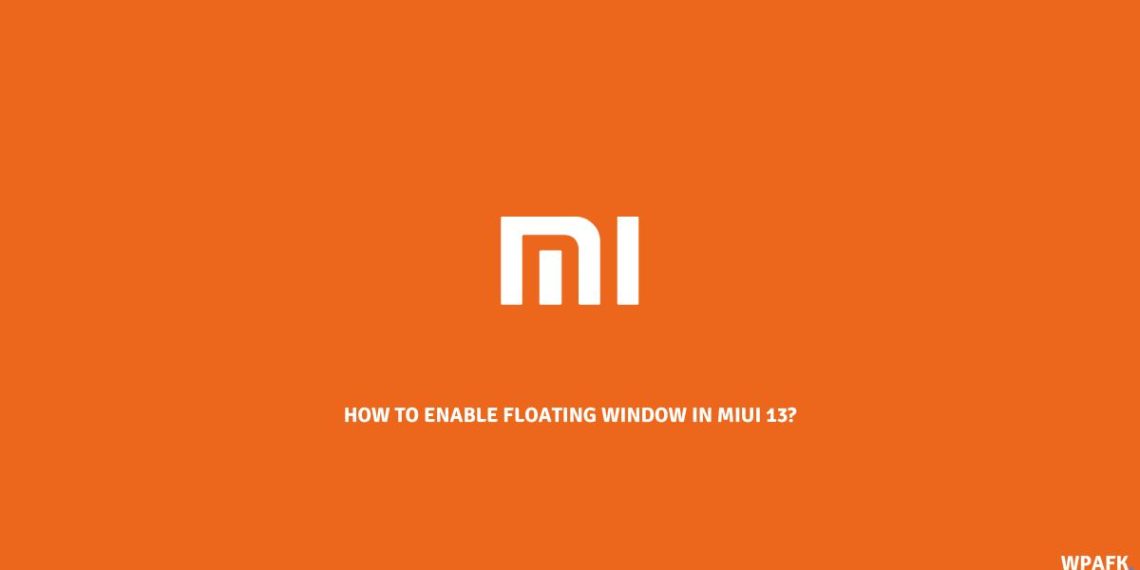
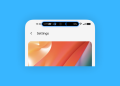
![How to see the FPS on a Xiaomi [MIUI]](https://www.wpafk.com/wp-content/uploads/2022/12/How-to-see-the-FPS-on-a-Xiaomi-MIUI.png)