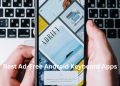Are you having trouble finding the settings to disable floating window in MIUI? Don’t worry, we’ve got you covered. Even though MIUI is a great customization platform that gets better with each update, it can be frustrating trying to configure certain system functions. In this case, we’ll walk you through the steps to disable floating windows in MIUI. If you’re having trouble finding the settings for this feature, read on for a simple solution.
Floating windows are a feature in MIUI that allows users to open apps in small windows on top of other apps, which can be convenient for multitasking or quickly accessing certain features without having to switch between apps. In MIUI 13, floating windows have been improved and are now more customizable.
In MIUI 13, users can now adjust the size of floating windows and move them around the screen more easily. They can also use the “floating toolbox” feature to access frequently used tools and functions from anywhere within the operating system. In addition, MIUI 13 includes a new “floating window mode” that allows users to open apps in floating windows even when the device is in full-screen mode, such as when watching a video or playing a game.
To use floating windows in MIUI 13, users can simply tap and hold on the app icon in the recent apps list and then drag it to the desired location on the screen. Alternatively, users can open the “Recent Apps” menu, tap and hold on the app they want to open in a floating window, and then select the “Open in floating window” option.
Overall, the floating window feature in MIUI 13 is more flexible and user-friendly than in previous versions, and can be a useful tool for multitasking and accessing certain apps and functions quickly. However, not everyone finds this feature useful, and some users may even find it distracting. If you’re using MIUI and want to disable floating windows, there are a few options you can try.
How to disable Xiaomi floating window in MIUI
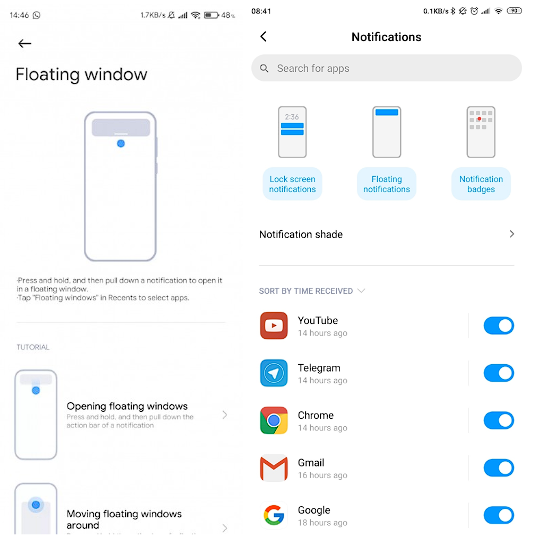
If you’re using MIUI and want to disable floating windows, you can follow these steps:
- Open the “Settings” app on your Xiaomi device.
- Scroll down and tap on the “Advanced Settings” option.
- Tap on the “Floating Window” option.
- Toggle the switch next to “Floating Window” to the “Off” position to disable it.
Alternatively, you can also disable floating windows for specific apps by following these steps:
- Open the “Settings” app on your Xiaomi device.
- Scroll down and tap on the “Advanced Settings” option.
- Tap on the “App Settings” option.
- Select the app you want to disable floating windows for.
- Toggle the switch next to “Floating Window” to the “Off” position.
Turn off Floating Notifications
Another way to disable floating windows in MIUI is to turn off floating notifications. To do this, follow these steps:
- Open the “Settings” app on your Xiaomi device.
- Tap on the “Notifications and Control Center” option.
- Toggle the switch next to “Floating Notifications” to the “Off” position.
Read also : How to enable Floating Windows in MIUI 13
Use Third Party Launcher
Another option is to install a different launcher. Floating windows only work with the default MIUI launcher, so installing a different launcher will disable this feature. Nova Launcher or Pixel Launcher is a popular choice for customizing your Android device. Simply download and install the launcher from the Play Store, then set it as your default launcher in the “Home app” section of the “Settings” menu.
Keep in mind that these steps may vary depending on your device and MIUI version. If you’re still having trouble, you may want to try searching online for specific instructions or contacting customer support for assistance. Regardless of which method you choose, disabling floating windows in MIUI is a simple process that can help you customize your device to better suit your needs.

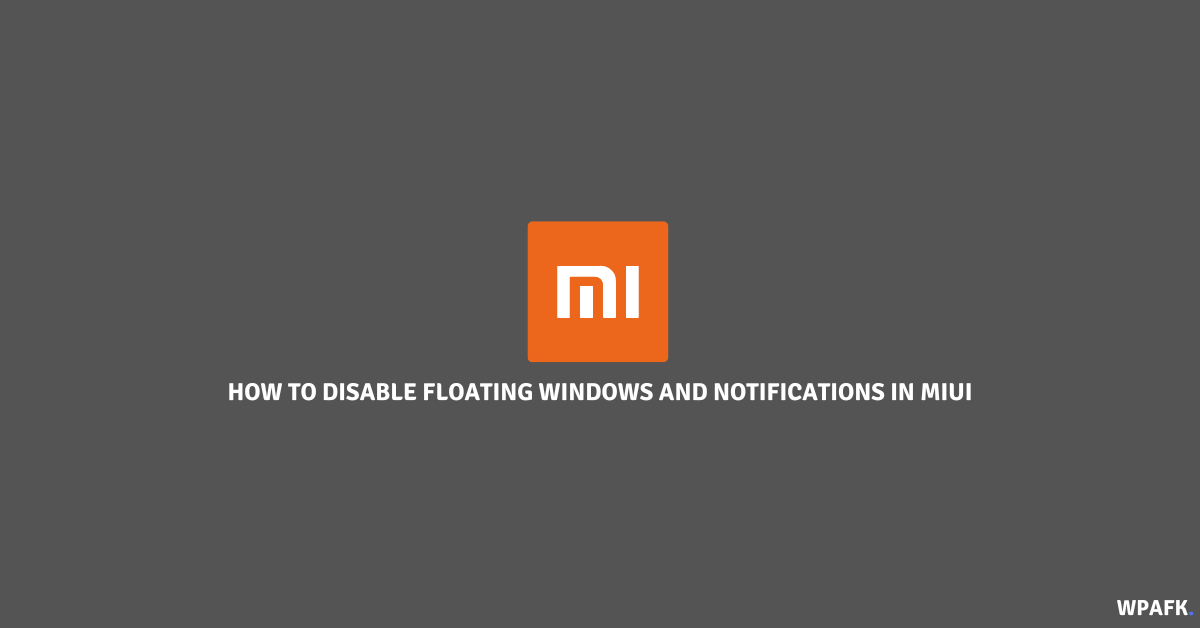

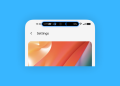
![How to see the FPS on a Xiaomi [MIUI]](https://www.wpafk.com/wp-content/uploads/2022/12/How-to-see-the-FPS-on-a-Xiaomi-MIUI.png)