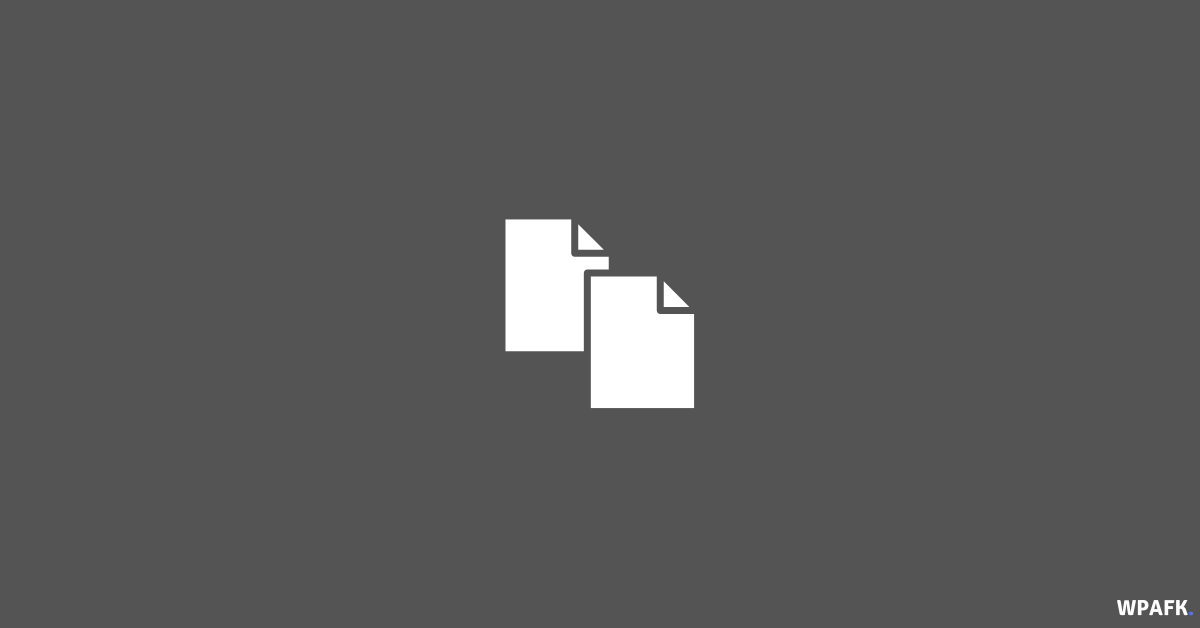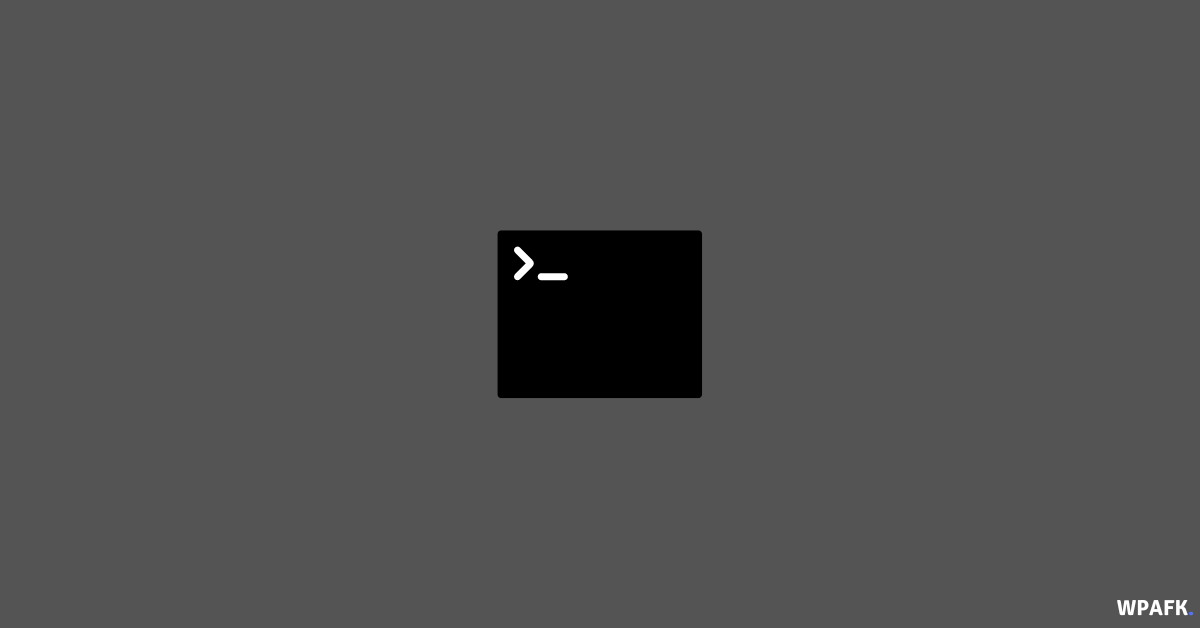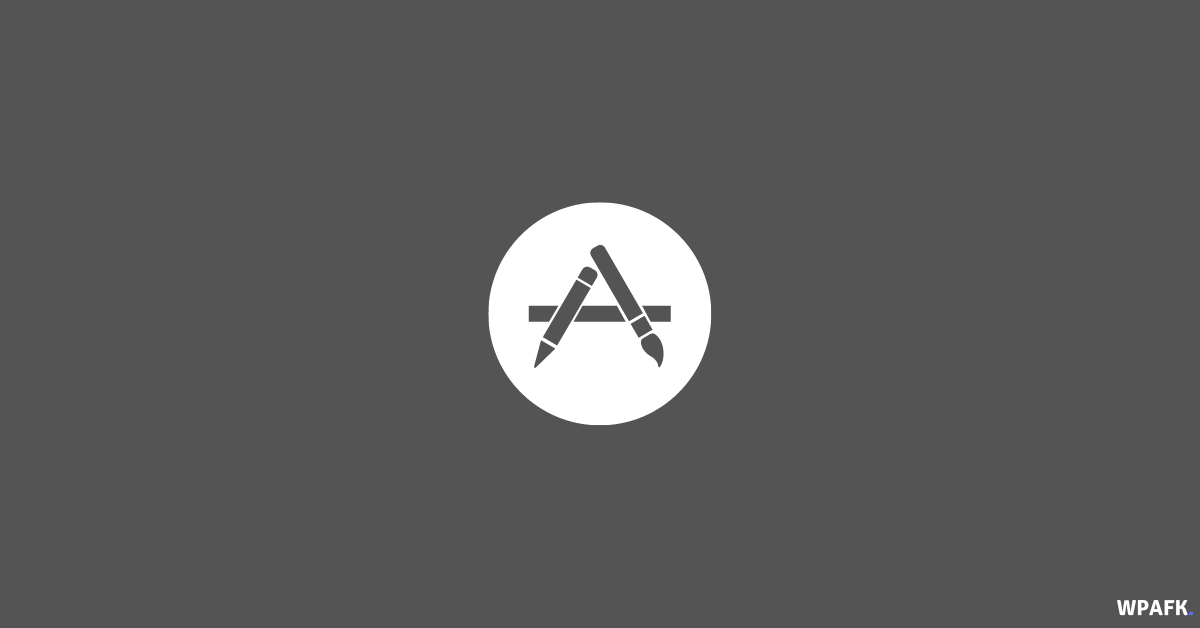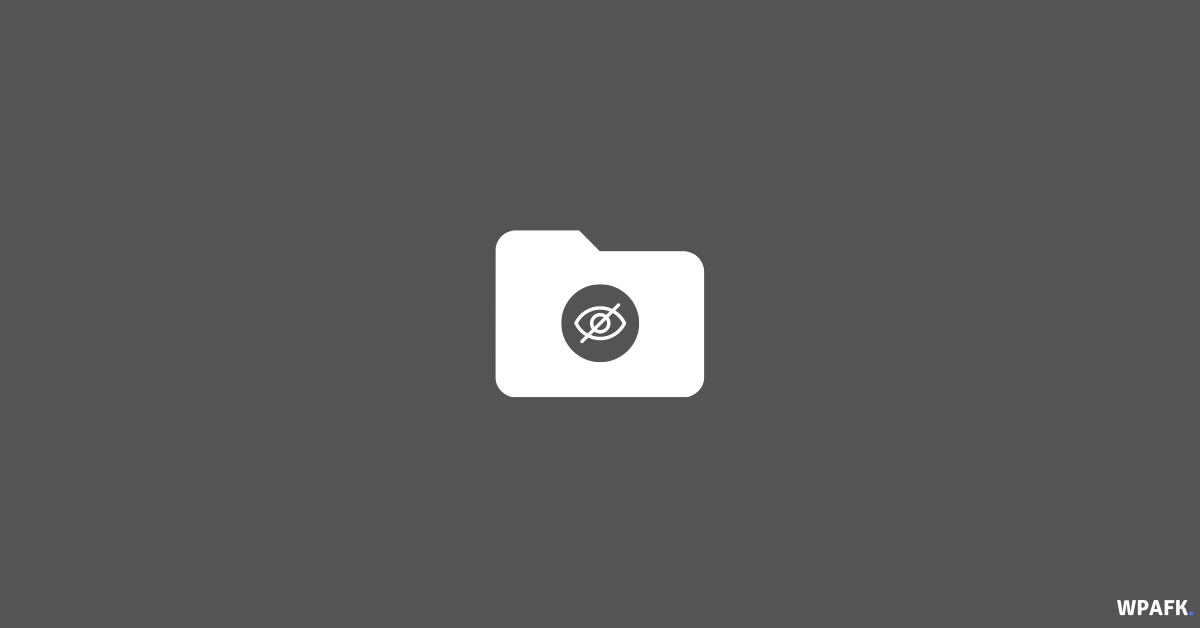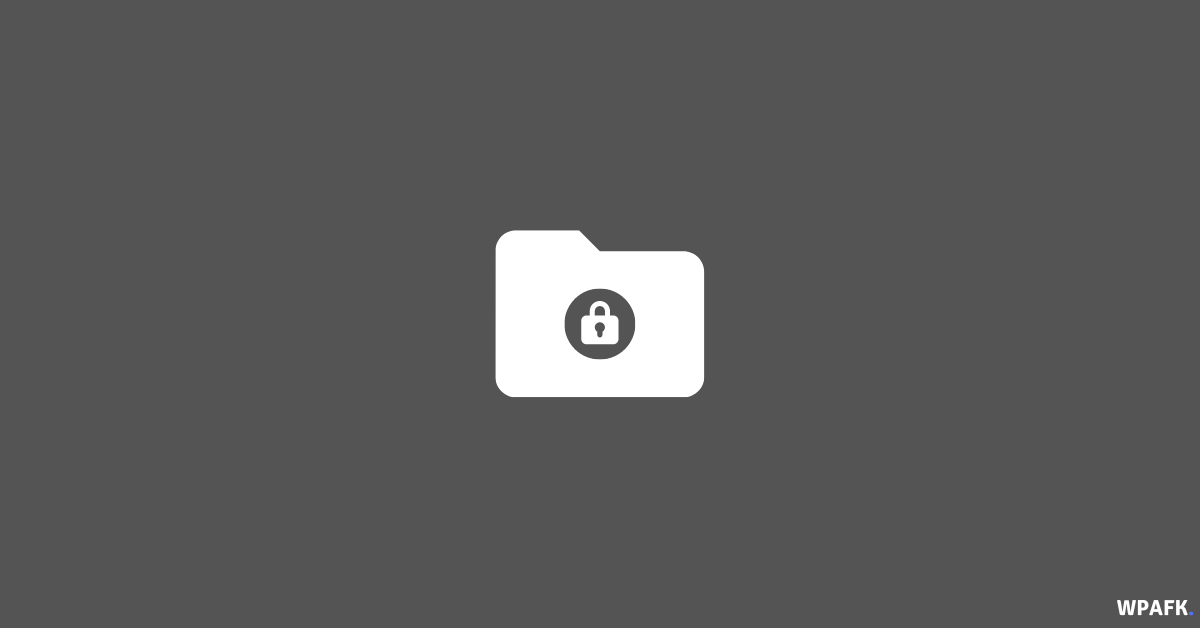4 Ways to Open macOS Terminal [macOS Beginner Guide] – There are various ways to open and use terminal commands on a macbook or mac running macOS. This article will explain them in detail.
The terminal is an application that allows users to access the underlying system of macOS through a command line interface, also known as a Command Line Interface (CLI). By using the terminal, you can make changes to the operating system that are not available through the graphical user interface (GUI). It can be used to perform a wide variety of tasks, including managing files and directories, running scripts and programs, and configuring system settings.
To use the terminal, you need to type commands into the terminal window and press “Enter” to execute them. There are many different commands available, and you can use them to perform a variety of tasks such as navigating the file system, creating and deleting files and directories, and installing and updating software.
The terminal is a powerful tool, and it can be used to perform tasks that are not possible or are more difficult to do through the graphical user interface (GUI). However, it requires some familiarity with the command line and can be intimidating for users who are not familiar with it.
4 Ways to Open macOS Terminal
There are four ways to access the terminal application on macOS:
-
Via the Spotlight search feature:
- Select the search icon in the menu bar located in the upper right corner.
- Alternatively, you can press the Command + Space key combination.
- Type “terminal” in the search field.
- In the TOP HITS section, select Terminal.app.
-
Via the Applications folder:
- Open the Finder application.
- In the Favorites section, select Applications.
- Navigate to Utilities > Terminal.app.
-
Via the Finder menu bar:
- Open the Finder application.
- In the menu bar, select Go > Utilities.
- Alternatively, you can press the Shift + Command + U key combination.
-
Via the Launchpad:
- Open the Launchpad from the Dock.
- Select the Other folder.
- Click or select Terminal.
Alternatively, you can open the terminal by pressing the “Command” and “Space” keys on your keyboard to open the Spotlight search. Then, type “Terminal” and press “Enter”.
You can also open the terminal by navigating to the “Applications” folder in Finder, then double-clicking on the “Utilities” folder and selecting “Terminal”.
Once the terminal is open, you can use it to run commands and perform various tasks on your Mac.
Also read: How to Secure Files/Folders on macOS
How to Use Terminal Commands on macOS
If you are new to the terminal, it is recommended to start with some basic commands and gradually learn more as you become more comfortable with it. There are many resources available online that can help you learn how to use the terminal, including tutorials, documentation, and online forums.
Here are some basic terminal commands that are commonly used on macOS:
- sudo su – Log in as the root administrator.
- ls – Display a list of files and folders.
- cd – Change to a specific folder.
- cp – Copy files or folders.
- mkdir – Create a folder with a specific name.
- mv – Move a specific file or folder.
- nano – Open a text editor in the terminal.
- ssh – Secure shell command to establish encrypted communication between two hosts.
For more information, you can also refer to our guide on how to hide and show files and folders on macOS.
This is 4 Ways to Open macOS Terminal commands on macOS for beginner guide. We hope this helps.

![4 Ways to Open macOS Terminal [macOS Beginer Guide]](https://www.wpafk.com/wp-content/uploads/2022/12/4-Ways-to-Open-macOS-Terminal.png)